Introduction
Word offers you tools to verify the contents of your document. It can verify the spelling as well as the grammar of your text. This page show you how to use these tools as well as their limitations.All the examples of this page will be based on this sentence: " Jeremys' gellly falls on my pents. " Naturally, there are several errors. It is to demonstrate you the functioning of each of these tools.
Spelling and grammar
Previously, these two options were separate. They are now grouped together since Word 97. These options were greatly improved from the previous versions. It's now possible, to check the spelling of your text at the same time as the grammar. Word offers also to correct the errors. This tool is very practical to quickly find and correct the small errors while writing a text.But you still have to pay attention. Theses options are far from perfect. It's very possible, that it will not see the agreement or the structure of the sentence. Here is the procedure to be followed if the controller does not offer you a valid alternative.
It came now the time to correct the previous sentence.
OR
The spelling abd grammar window stops first on the word " jellli".
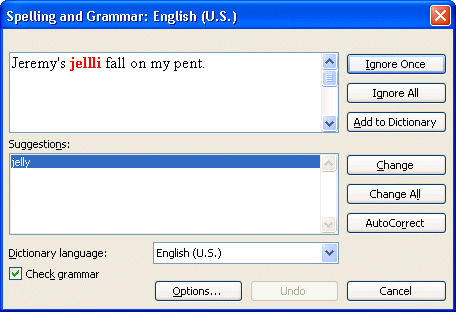
The controller offers you several options. You can ignore this word and continue the correction besides of the document. If this word often returns in the document, you can choose the option Always to ignore. It will not stop any more on this word in this document.
For this occasion, it's necessary to replace the word because it's badly written.
If the error repeats itself somewhere else in the text, Word will take charge of it automatically. The controller stops then on the word " Gérémy ". This word is not in the dictionary that uses the controller. It has not all the list of the proper nouns or the technical terms. If the word often returns in this document or in next documents, you can add it to the personal dictionary of the software.
The name Gérémy is now in the personal dictionary of the controller. It can verify this word the next time when you'll use it. The controller finds no more error of spelling. But there are several errors of grammar.
Grammar
The option grammar verifies your document to discover there errors of grammar.OR
The software will analyze the sentence completely. It will tell you that there is an error in between the words "entre" and "jam". Furthermore, the controller offers you the substitute word to resolve the problem.
The software notices that there is a problem between the words "jam" and "are". The verb "being" should agree in kind and in number with the subject "jam". It offers you the verb to be under the good format.
The controller notices that there is another problem all right between the fallen verb and his subject: jam. It offers you the verb to fall under the good format.
The spell checker noticed an error in between the words "my" and "pants". It suggests you to correct the situation by replacing the word "my".
At the end of the analysis of the document, the software offers you statistics on this one. While pressing on the button Helps, you'll have more data about the analysis.
Thesaurus
It often happens in a text that a word is very often reused. It's at this moment when synonyms are maybe worth being used.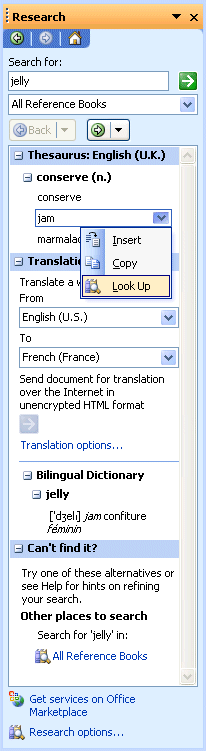
Word offers you two choices: compote and marmalade. It's possible that these choices don't correspond to what you need. You can click one of the choices and press the to look for button. The program will try to find a synonym of the word that you have selected. You can continue until you find a word that interests you. As soon as you found it, click above and press the Replace button.
Select language
It happens by moments when there are terms that result from another language than the Frenchman. Instead of having the spelling controller stop every time on these words occur, you can indicate to Word that these words are of another language. If the dictionary of this language is installed, Word will also be capable of verifying the spelling.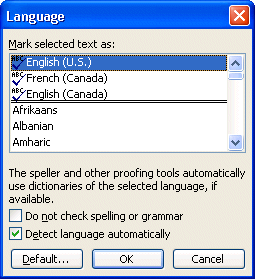
No comments:
Post a Comment